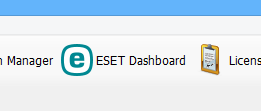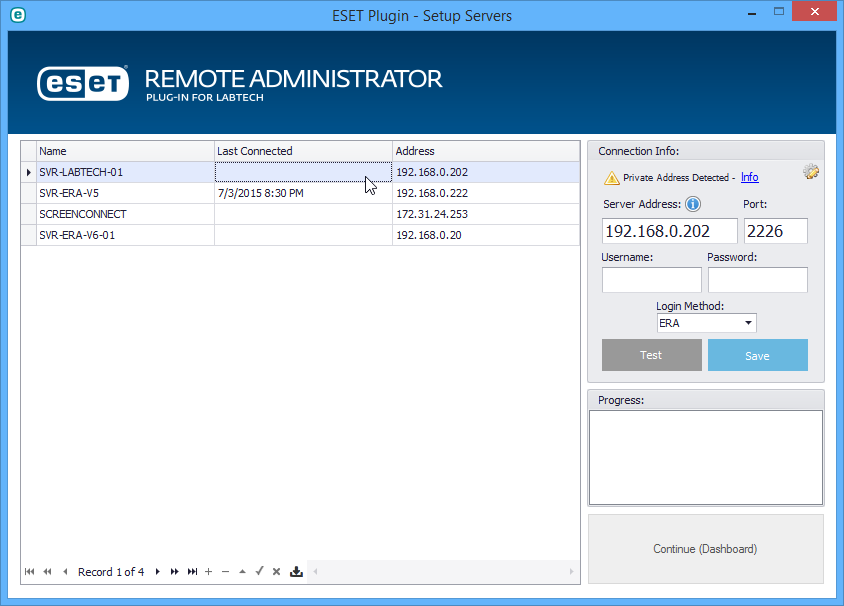Opening the ESET dashboard
Once an ESET server has been detected by LabTech you're ready to open the "ESET Dashboard"
Click on the ESET Dashboard button on the navigation ribbon to start the dashboard.
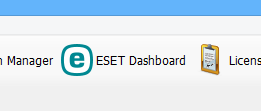
*If you receive a message about the server downloading dependencies, this is expected within the first few minutes of installing / updating the plug-in.
Close this pop-up and try again in a couple minutes.
If the pop-up doesn't resolve itself within a few minutes please follow the instructions - Diagnosing server dependency pop-up
First time set-up / ERA setup screen
If you have never opened the ESET dashboard before, or have no connected ESET servers you will be presented with the "ESET server setup screen"
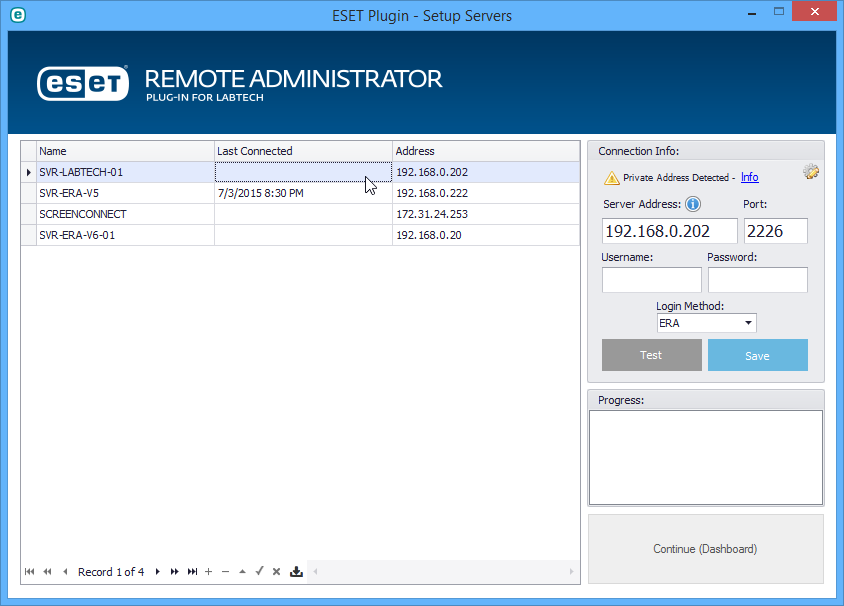
To set up a connection to a detected ESET server
- Select the ESET server from the table
- Fill in the connection information on the right
- Server Address: FQDN (Recommended), IP address or host name that the ESET server is reachable at by all endpoints.
- Port: ESET Server API port (TCP 2226 default)
- Username / password: Credentials used to connect to your ESET server (same as the ERA console)
- Login Method: ERA by default, Windows authentication if your ESET server has been set up to authenticate using windows credentials.
- Click Test to verify the connection is successful.
- Click Save to save and perform an initial synchronization of the server to LabTech.
- Wait until the synchronization completes
- From this point you can
- Click "Continue" to continue to the ESET Dashboard.
- Or continue to configure any other detected servers by selecting them from the table.